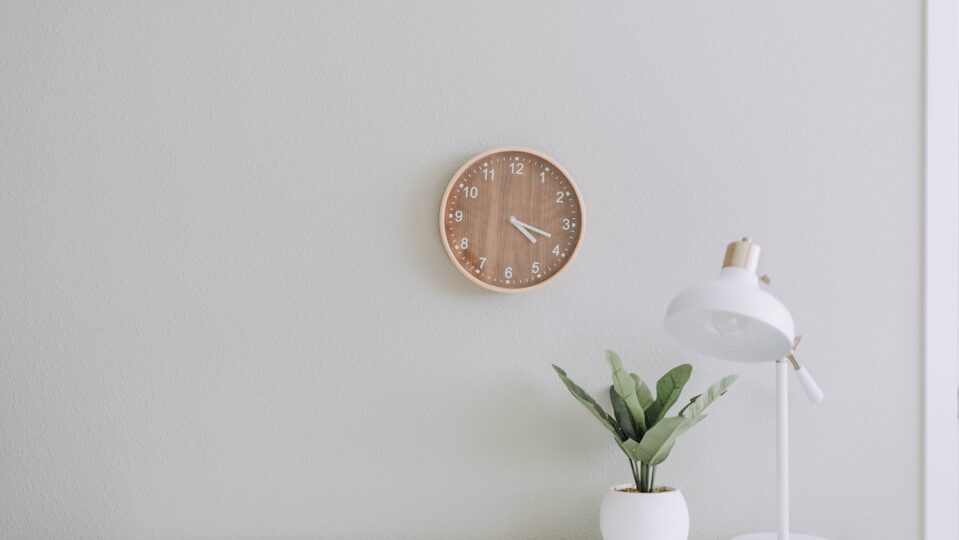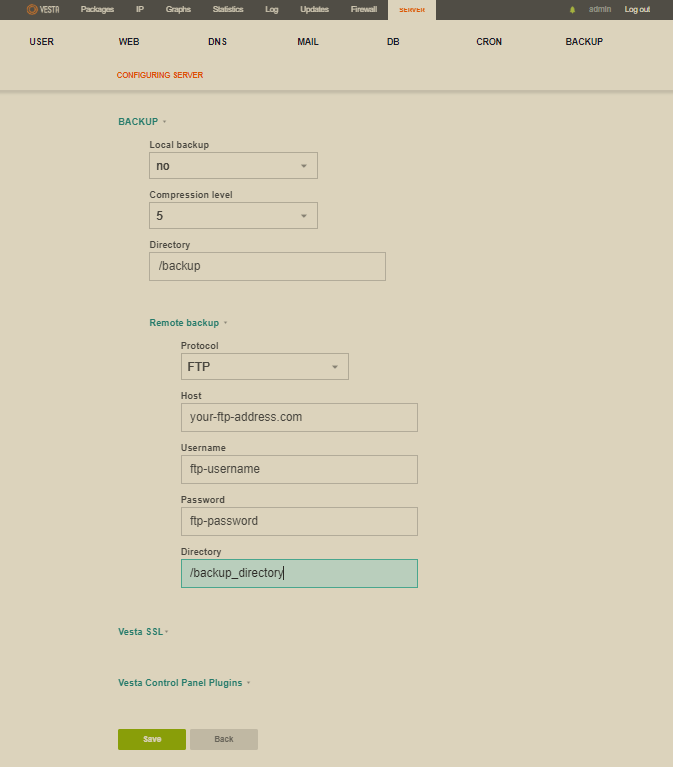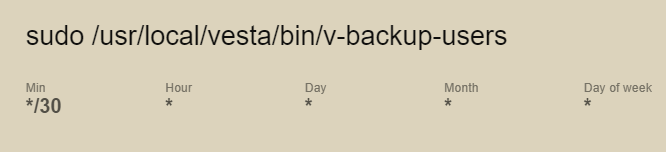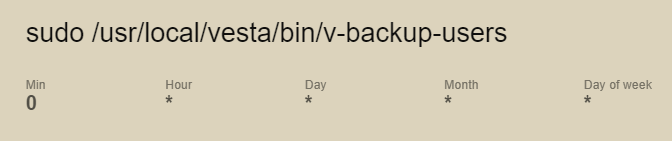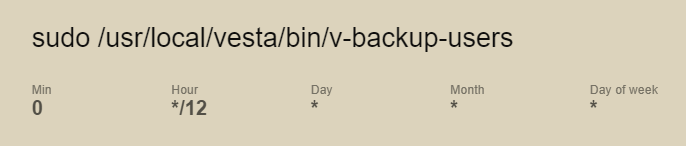It is very important to take regular backup for your websites or server. If you are using Vesta control panel on your server then you have a very smart tool to take backup for all of your websites within this CP.
There are 2 type of backup in Vesta, one, local backup which will store your files in same hdd which on your site is and second type is FTP backup, this will use external ftp server to store you backup files, so in case your main site or server crash or you re installing it then just restore that backup from ftp. Second type is recommended while this is actually backup mean, your files are in safe place.
How to enable local backup?
Usually local backup is enabled by default in new install of Vesta, but in case you want to change number of backups, enter your Vesta CP then see top left corner ‘Packages’ click on that then click on edit ‘Default’ package, then find ‘Backups’, now enter numeric value like 1 or 2 or 3 to indicate that how many backup you want? Use minimum 2 while in case wrong modified files goes into first backup then you can restore it from 2nd backup, 3/4 is more better. All taken backups can be seen under ‘Backup’ link in your Vesta control panel, where from you can restore these backups too.
How to Use FTP Backup
You have to enable ftp backup in your Vesta CP which is very simple and there is no complexity. In Vesta click on ‘Server’ from top bar menu, now see a ‘Gear’ Icon which should
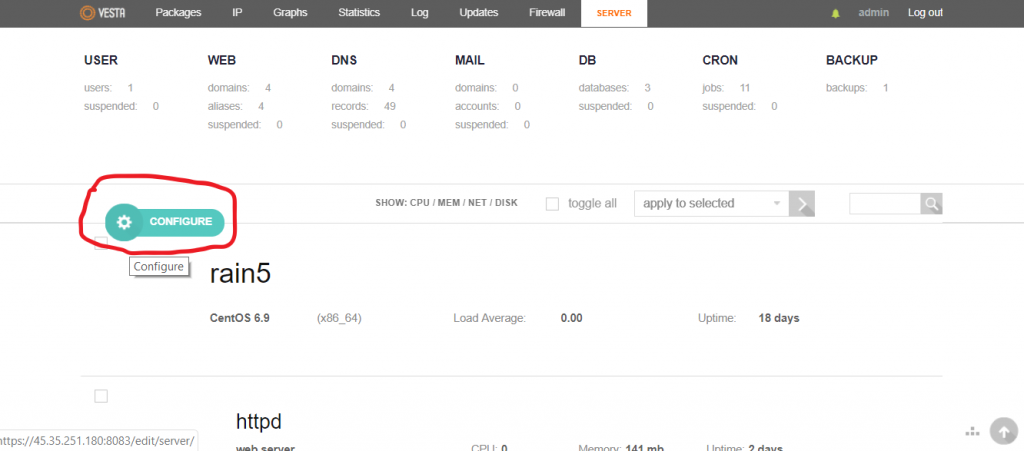
show name ‘Configure’ on mouse hover. Click on that gear icon now find ‘Backup’, expand that by clicking on it, now see carefully there are few options, first you can on/off local backup if you have limited disk space, to do that just select ‘no’ to local backup.
Now see there is ‘Remote Backup’ expand that by clicking on it. In ‘Host’ box type your ftp URL, then in ‘Username’ and ‘Password’ box type your ftp username and password, then in ‘Directory’ box type you ftp directory path.
Now click on save. Your back setup is configured, it should now go in to your ftp location.
One last thing, if you satisfied with daily backup then you have to do nothing but you if you like to take more than one backup daily or hourly then you have to configure ‘Cron’ in Vesta, let’s do it.
How to configure Cron for more than one backup daily
Go into ‘Cron’ menu in Vesta then find this cron “sudo /usr/local/vesta/bin/v-backup-users” now click on edit and configure that as your need. See below images for 3 sample configuration you can use.