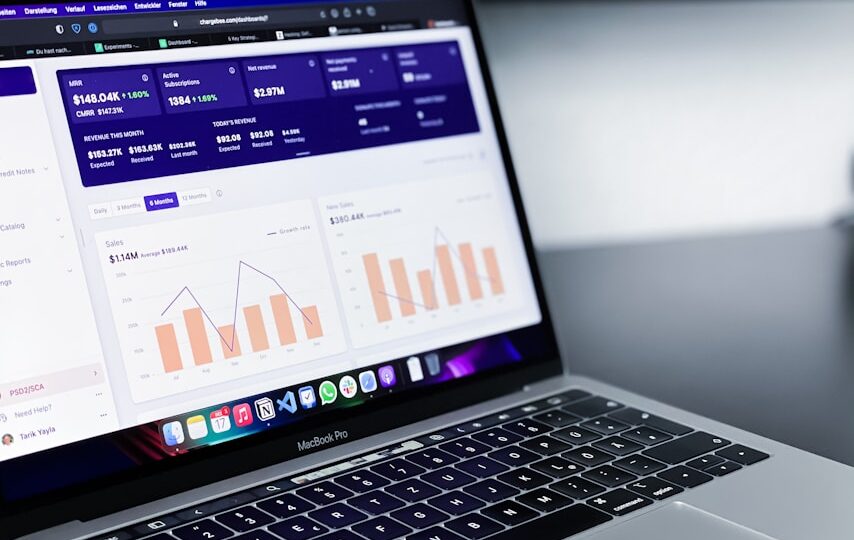If you’re trying to automate hosting account creation between WISECP or WHMCS and CyberPanel using API integration, you might run into errors that can seem confusing at first.
In this guide, we’ll go through the most common mistakes users make during CyberPanel API setup with WISECP or WHMCS, why these errors happen, and exactly how you can fix them.
⚙️ What Is WISECP/WHMCS + CyberPanel API Integration?
When correctly configured, WISECP or WHMCS can:
- Automatically create hosting accounts on CyberPanel
- Suspend, unsuspend, terminate accounts
- Manage packages and SSL certificates
- Handle customer automation without manual panel access
But a few small missteps can cause connection errors or account creation failures.
❗ Common Errors and How to Fix Them
1. Forbidden Characters in Admin Password
Error Example:
Data supplied is not accepted, following characters are not allowed in the input ` $ & ( ) [ ] { } ; : ‘ < >.
Cause:
- Your CyberPanel admin password contains forbidden characters like
$,&,{},;,:.
Fix:
- Reset your CyberPanel Admin password to something safer without special characters.
- Example:
SecurePass123@✅
2. Websites Matching Query Does Not Exist
Error Example:
Websites matching query does not exist.
Cause:
- The domain name you’re trying to operate on doesn’t exist yet in CyberPanel.
- Or trying to suspend/delete before creation.
Fix:
- Always create the hosting account first before issuing suspend/delete commands.
- Double-check domain spelling (
example.com, notexample.com/).
3. Incorrect Package Name
Problem:
- The package name you input into WISECP/WHMCS does not match exactly with the one created inside CyberPanel.
Fix:
- In CyberPanel, create packages under Packages → Create Package.
- Then use the exact same name in your billing panel’s product settings.
Important: It’s case-sensitive!
4. Missing Website Limit or Incorrect Settings
Problem:
- Some API requests failed because website limit or resource limit fields were left empty.
Fix:
- Set realistic values for:
- Website Limit (1, 5, 10, etc.)
- Disk Space Limit
- Bandwidth Limit
- Even if CyberPanel allows unlimited, WISECP/WHMCS needs a numerical value for API to validate.
5. Port and Firewall Blocking API Access
Problem:
- API requests timeout because port 8090 (CyberPanel’s default API port) is closed or blocked by firewall.
Fix:
- Allow port
8090through your server firewall (CSF or native firewall):
csf -a client-ip
csf -a server-ip
- Ensure CyberPanel is reachable via
https://yourserverip:8090.
🔥 Summary Table: Quick Fixes
| Problem | Fix |
|---|---|
| Forbidden characters in password | Use simple alphanumeric admin passwords |
| Domain doesn’t exist | Create the domain first before operating |
| Wrong package name | Match CyberPanel package exactly |
| Missing website limits | Set values for limits (Disk, Bandwidth, Website count) |
| Firewall blocking | Open CyberPanel ports for API access |
🛠️ Best Practices for Smooth WISECP/WHMCS + CyberPanel Integration
- ✅ Create clear packages inside CyberPanel first
- ✅ Use clean admin passwords (no dangerous symbols)
- ✅ Always fill resource limits in billing panel product configuration
- ✅ Double-check domain spelling before triggering actions
- ✅ Allow CyberPanel API ports in your firewall
- ✅ Test API connection under Server Settings in WISECP or WHMCS
🚀 Need High Performance Servers for CyberPanel?
👉 Checkout our Cloud VPS plans in almost every region globally and get free expert help on:
- Setting up CyberPanel API integration properly
- Create safe, production-ready server templates
- Automate your hosting business securely and reliably!
Now your WISECP/WHMCS + CyberPanel integration should run smoothly and error-free!